
Mac is considered a personal computer or PC that comes under the hood of Apple. It’s unique from other computers in certain ways, like it doesn’t run Microsoft Windows like others. Instead, it’s powered by macOS operating system that powers every Mac, allowing you to do things that no other computer can. For your information, Macs aren’t that friendly specifically for gaming, but they won’t disappoint if you take a few good steps. If you know how to optimize your MAC for gaming, you can make several significant changes to prepare your Mac for games.
There are several ways to improve the overall performance if you know how to optimize Mac for gaming. From freeing up enough space to download and run games to clearing inactive memory, running terminal commands to closing all unnecessary applications, there are many ways you can optimize your Mac for gaming. Additionally, hardcore gamers may also consider upgrading to new hardware, such as a GPU or a new SSD, after completing all required software updates, but this is optional. You must read this post until the end to get a better idea.
- How to optimize Mac for gaming? All possible tips are here!
- 1. Restart your Mac
- 2. Close all background applications
- 3. Stop apps from starting automatically
- 4. Keep Checking Activity Monitor
- 5. Cool Your Mac
- 6. Configure Game Settings
- 7. Play In Different Viewed/Windowed Mode
- 8. Keep Software Up To Date
- 9. Check The Status Of Disk Usage
- 10. Empty Your Drive
- 11. Use a second screen
- 12. Consider upgrading your Mac
- How do I make games less laggy on Mac? Some extra tips
- Conclusion
- Frequently Asked Questions
How to optimize Mac for gaming? All possible tips are here!
When you start thinking about how to play games on your Mac and what you need to do to optimize your Mac for optimal performance, start by thinking about getting more space, freeing up memory, cleaning up clutter, turning off unneeded features, and reducing Your graphics card requirements. If that doesn’t work, you may need another Mac, so we’ll cover those topics.
1. Restart your Mac
Sometimes, something as simple as a reboot is all it takes. macOS isn’t designed to be used traditionally (i.e., shutting down the computer at the end of each use), but that doesn’t mean it can run for days without some slowdown. You will need to restart your Mac device to give it a chance to refresh. During shutdown and startup, your Mac clears its cache, performs basic maintenance, and prepares for other tasks simultaneously.
2. Close all background applications
Your Mac will inevitably run sluggishly, and your gaming performance won’t be as good as expected when multiple applications run simultaneously. So this step is another must for the list. Because internet browsers and media players are notorious for taking up resources, even if they’re just running in the background—taking up a lot of memory that the game you’re playing could otherwise use to provide the best gaming experience.
3. Stop apps from starting automatically
Do you also have this situation? When you log in, various applications automatically start and occupy system resources. Well, if this happens, you can disable login items and optimize your Mac for gaming. For this:
- Step 1: Click the Apple icon > System Preferences.
- Step 2: Choose the Users & Groups > enter your credentials.
Note: Here, you can select apps you don’t want to pop up or select all apps and click the “-” sign given below to stop them from automatically starting.
- Step 3: Select required apps > save settings.
4. Keep Checking Activity Monitor
Activity Monitor is your Mac’s built-in tool that explains where and how your Mac uses memory, CPU usage, energy consumption, and more. It can also show you the apps you’re running while playing your favorite game on your Mac. In addition to that, you can also track RAM and CPU usage, especially if you hear the fans blazing high while gaming on your Mac. If any task is consuming resources, you can simply choose to end it from here.
5. Cool Your Mac
Finally, make sure your Mac is adequately cooled. Overheating is the main reason why your Mac slows down when running games. When it gets too hot, your processor will have to run at a lower clock speed. This is bad for performance. If you want to game for extended periods, consider buying a stand (or cooling pad) and an external monitor. Not only does this solution reduce some of the heat, but it also keeps your Mac device running cooler for longer.
6. Configure Game Settings
You can also adjust the game’s built-in settings as you optimize your Mac for gaming and learn how to improve your gaming experience. These settings may vary, depending on the game. So here we are going to tell you some general tips that will help you.
- Step 1: Go to Graphics Settings from Options.
- Step 2: Choose between Low, Medium, and High to suit your graphics card.
- Step 4: Go to the game settings or options.
- Step 4: Set the appropriate screen resolution according to the game requirements.
7. Play In Different Viewed/Windowed Mode
Not many people believe this, but playing the game in different modes does help identify speed and graphical changes in the game. You can always try both options, including windowed mode or full-screen mode. You can switch between modes by visiting the video or graphics settings in the game itself. Toggle options to find the most suitable method based on speed, text display, and transient graphics.
8. Keep Software Up To Date
Now, this may seem obvious, but this step helps maintain system processes and optimize your Mac for gaming. Continue to visit the App Store to find any new updates for the game, as any type of bug may slow down the game. You can keep your Mac up to date by updating any games or other applications with a simple tweak. Follow these steps:
- Step 1: Just go to System Preferences > Applications.
- Step 2: mark tick the “Automatically check for updates”.
Note: Make sure to update all software, including the operating system.
9. Check The Status Of Disk Usage
This is one of the best ways to keep your Mac in good shape and optimized for gaming. If you look at your Mac’s details, you’ll find that startup apps, resource-hogging or unwanted apps, or other utilities continue to run in the background without our knowledge. To this end, Disk Inventory X is a free and promising tool that has been in the works for many years to display disk usage status in text and visual form quickly. This step is crucial because it will help you understand how much space your Mac takes up.
10. Empty Your Drive
Leave enough space on the drive to speed up the game. Games, including online games, often buffer and cache content to improve performance. When your drive is full, the cache has no room left, and the game will have to load in real time. Some cleanup is highly recommended. Tools like CleanMyMac can help you remove bloat, find large and unused files, and identify apps you no longer need and can safely uninstall. This simple step will also improve the performance of other applications that rely on caching.

11. Use a second screen
If opening a second window while gaming is essential for viewing other programs, chatting with teammates, etc., consider using a laptop or other second screen. That way, you’ll still have the information you need, but you won’t have to worry about resizing windows on your Mac or taking up valuable resources in your game. We’ve listed the best monitors for your MacBook Pro to help you get started.
12. Consider upgrading your Mac
The latest Macs are better for gaming than older Macs. If your iMac or MacBook Pro is a few years old, you may need to upgrade to a newer model to play your favorite games. Newer versions of the iMac and MacBook Pro include integrated and discrete AMD Radeon graphics, allowing you to dedicate discrete graphics to gaming for better results than previous models’ GPUs. You can also purchase an external GPU or eGPU for your Mac.
How do I make games less laggy on Mac? Some extra tips
We’re sure you’ve got all the tips and tricks to optimize your Mac for gaming. But we have something else for you. All of these methods are more or less focused on internal settings. However, if you want to enhance your gaming experience on Mac, even more, we have some quick tips.
- Upgrade Your RAM: RAM is vital in smooth gaming on any system like a Mac. Explore your Mac with Activity Monitor, and if your system needs better memory, it’s a good idea to upgrade it. Some gamers are happy with 4GB of RAM, but some need more and upgrade their RAM to 8GB or even 16GB. Which gamer are you? Define and upgrade!
- Upgrade HDD / SSD: Try this tip as you learn how to optimize your Mac for gaming! Don’t limit yourself to the graphics or processor, as hard drives play a vital role in getting your games to load instantly, boosting your system quickly, and improving system tasks. If your Mac doesn’t come with an SSD, it’s best to upgrade.
- Try External GPU: For this trick and before investing, you need to find if your Mac is compatible with Thunderbolt 3 standard by identifying the port. In addition to the internal video processor, eGPU provides additional performance for professional apps, 3D gaming, VR content, and more for the enhanced gaming experience.
Conclusion
If you have reached the end of the post, you want to know how to optimize your Mac for gaming. We have tried our best to answer all the queries that we may want to know. You can make some adjustments manually, but nothing beats using specialized software to make your Mac look great. Like, you can adjust the settings while playing games to get a better and smooth output. In short, you have to ensure that you have done everything required to optimally use a MAC computer for gaming.
Frequently Asked Questions
Why a Mac is not ideal for gaming?
Macs are made with extreme software optimization and other impressive features so that users can enjoy day-to-day stuff and productivity tasks. When these computing machines are so focused on hardline functionalities, there is significantly less room left for hardcore gaming.
Is Mac or PC better for gaming?
PCs are better than Macs in terms of hardcore gaming. This is because Macs aren’t made to deal with gaming; instead, Macs are more focused on user experience in day-to-day tasks like doing productive tasks, creating documents, and lightweight content creation.
Can a Mac be good for gaming?
Macs aren’t simply made for hardcore games. However, you can play lightweight games only if you have optimized these impressive machines. You can check this post to discover everything about optimizing the Mas for light gaming.



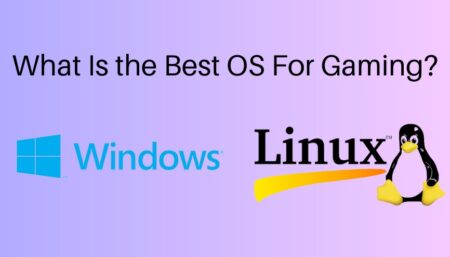

![How To Apply Thermal Paste? [2024]](https://www.ingameloop.com/wp-content/uploads/How-to-Apply-Thermal-Paste-450x257.jpg)
![Is Nvidia G Sync Worth It? [2024]](https://www.ingameloop.com/wp-content/uploads/Is-Nvidia-G-Sync-Worth-it-450x257.jpg)
![What is the Best Resolution for Gaming? Explained! [2024]](https://www.ingameloop.com/wp-content/uploads/What-is-the-best-resolution-for-gaming-450x257.jpg)