![How To Fix Error Code 103 On Roblox Xbox One? [Solved 2024]](https://www.ingameloop.com/wp-content/uploads/How-To-Fix-Error-Code-103-On-Roblox-Xbox-One.jpg)
Gaming is getting increasingly popular among the tech community and enthusiasts as the various technologies are improving with time—Roblox is one of those technologies. It’s a famous online gaming platform where you can play and customize different games to make them more user-centric. In addition, you can enjoy playing racing, action, simulation, and other types of games with millions of people in the community, plus spending quality time with your family and friends, which everybody is looking for.
Everything looks great up to this point. You can create your games and play those with creative freedom and a better overall experience. But you may face some errors Error Code: 103 while joining the Roblox games. Since this is the most common one, we’ll uncover how to fix error code 103 on Roblox Xbox one. There could be several reasons behind the issue and many methods to solve the problem. Therefore, we have discussed multiple ways that aren’t even complicated to apply—so keep reading the post.
- What is the Error Code 103 on Roblox? Possible reasons
- Why is Error Code 103 happening on Roblox?
- How to Fix Error Code 103 on Roblox Xbox one?
- 1. Allow “See Content from Other People”.
- 2. Create a New Roblox Account
- 3. Try Power Cycling your Xbox
- 4. Apply the Port Forwarding method
- 5. Reinstall Roblox on Xbox
- Conclusion
- Frequently Asked Questions
What is the Error Code 103 on Roblox? Possible reasons
If you have seen a statement like “The Roblox game you are trying to join is currently unavailable. Error Code: 103” on the XBOX device, this is called error code 103. Other statements may be like “Error 103 (net: ERR CONNECTION ABORTED): Unknown error”. In this condition, the player can’t enter a particular game server, so they can’t play the specific game. As I mentioned earlier, there could be multiple reasons you’re facing this issue, so various solutions as well. So, first, let’s look at a few reasons:
Why is Error Code 103 happening on Roblox?
Several reasons can be behind Error Code 103 on Roblox. We have tried to find out all of these and compiled them in the section below. The possible reasons for Error Core 103 on Roblox include
- Faulty app installation: Like any other app, Roblox installation needs steps to be followed to utilize the app correctly. However, some users often make mistakes, maybe unknowing, that may cause some errors at the end of the day. If you are unsure about the app installation, this may be the reason behind the error.
- Privacy policy/Age restriction: As per the Roblox privacy policy, a few games on Xbox aren’t allowed for kids to play. If you’re using an account where the user’s age is below 13 years, you are facing the issue, possibly due to this reason. As per default settings, the option of ‘See content from other people isn’t available in such a child account.
- NAT issues: Roblox uses several ports to establish stable connections between the servers. The following error can occur if those ports aren’t forwarded appropriately. You can correct this issue by forwarding the ports the right way or making some changes to the router. We have discussed this solution in detail in the next section.
- Firmware glitches: Like the typical PC, laptop, or mobile phone, Roblox stores temporary data files inside its RAM or volatile memory. This way, the processing unit could use it to play games or perform other operations. Sometimes, the stored files often mixed up with other game files confusing the player and causing firmware glitches.
How to Fix Error Code 103 on Roblox Xbox one?
As I mentioned earlier in the “Reasons for Error Code 103” section, there could be more than one reason why this error is happening. I suggest you check the reasons given in the above section and those in your Roblox to identify one. For your information, I will recall each issue individually and try my best to solve it according to my knowledge. Keep your discovered problem in your mind and check the solution to that issue. So, without wasting more time, let’s jump into the solutions!
1. Allow “See Content from Other People”.
Let’s assume you have checked your account, and it’s made for a child. In this case, you can solve the issue by enabling “See Content from Other People” in Xbox settings. For this, you must have a parental account, since the brand demands proper management of the child’s privacy and safety settings. If you have a parent account, follow some basic steps in the section below. Let’s start!
- Step 1: Sign in to the Console using the parental Microsoft account > go to My games & apps from the dashboard menu.
- Step 2: Go to Settings > Account > open Family settings > select the Child account to solve the main issue.
- Step 3: Go to Child account’s Settings > click the Custom template given under privacy > select ‘See content created by others’ privacy policy.
- Step 4: Click Allow and save changes using the menu.
If Error Code 103 were happening due to the child’s account, it would be happening up to a point. You have to restart the Xbox One console, Sign in to the child’s account, and select the same game that wasn’t allowed earlier. If the issue is resolved, you can play your dream games. If not, you must go to the next solution.
2. Create a New Roblox Account
If there is still the same issue even after changing the privacy settings of your child’s account to ‘See content created by others, you have to create a new account for your child or child itself. But you have to keep the age limit 18+ to avoid facing the same issue that you were in your previous account. Well, let’s create your new account!
- Step 1: Open the Roblox Site to create a new account or sign up if you already have an account by adding all the required credentials like birthday, username, password, and gender.
Note: Your age must be 18+, not to be considered a child again.
- Step 2: Click Sign Up > enter your new account > play the same multiplayer game that wasn’t loading on your previous account.
Up to this point, the problem would be solved if it’s related to your account or age restrictions. If not, something else is happening, possibly due to NAT issues, firmware glitches, or incorrect app installation. So, let’s check out some solutions to these issues:
3. Try Power Cycling your Xbox
If there is an Error Code 103, it may happen due to corrupt files in your Xbox RAM. Due to this reason, the Xbox shows some firmware glitches or shows few errors. In this section, we will try the power cycling method to clean up the console from corrupt files. The steps for power cycling include the following:
- Step 1: Turn on your Xbox console properly.
- Step 2: Press and hold the Xbox button for at least 15 seconds until the LED and fan aren’t turned off.
Note: Wait for 1 to 2 minutes until the Xbox is turned on again.
- Step 3: Open Roblox when the Xbox is turned on > start the same multiplayer game that gave you the 103 Error.
4. Apply the Port Forwarding method
The Roblox on Xbox uses some ports for being offline and connected with the servers, known as NAT or Network Address Translation feature. But sometimes, you may face the 103 Errors due to problematic connectivity issues. Most modern routers come with the Universal Plug and Play (UPnP) technology to ensure a proper connection. In contrast, the older ones lack this feature. Therefore, we will discuss two methods for both newer and older routers to resolve the issue. So, let’s start!
For Newer Routers
- Step 1: Log in to the Router menu > access Settings > go to NAT Forwarding.
- Step 2: Enable the UPnP from the Advanced section > Save Changes > Reboot router and Xbox.
After following this method, check whether your Xbox is working fine and whether the 103 Error is gone. If not, go to the following procedure.
Manual NAT setting
- Step 1: Access your router’s settings by entering your credentials > figure out the Port Forwarding option > start manually forwarding your router.
Note: You can use “3070” as TCP and “88, 500, 3074, 3544, 4500” as UDP values.
- Step 2: If ports are forwarded, Save changes > reboot the router and console.
Note: Once these are done, check the multiplayer games.
I’m sure that the error would have gone up to this point. Suppose it’s still there; it means that something unusual is happening with the Roblox app. For this, you have to reinstall the app.
5. Reinstall Roblox on Xbox
If all of the above solutions haven’t worked out, the last solution on the list is Reinstalling Roblox App on Xbox, which will definitely solve the issue. As the name suggests, you simply have to reinstall the app by following simple steps. Those include:
- Step 1: Press the Xbox button on the Xbox One home screen > go to My Games & Apps.
- Step 2: Find the Roblox > Select it > press the Start button.
- Step 3: Click Manage Game > Uninstall All option > Restart the Xbox once the game is uninstalled.
- Step 4: When Xbox has turned on, Reinstall Roblox on the console.
Note: Play the multiplayer games to check whether the issue is resolved.
Related:
How to Connect Your Xbox Controller to Your PC Gaming Rig?
Conclusion
Roblox is one of the most famous online gaming platforms where users can create, customize, and play various games per their wishes. It allows users to enjoy racing, combat, and other games with their family and friends. However, some of our users have faced issues due to Error Code 103 recently. Therefore, we have tried our best to let them know how to fix the error code 103 on the Roblox Xbox without getting into much trouble. If you’re facing the same, just follow the given set of methods in this post and resolve the error.
Frequently Asked Questions
How do I fix error 103 on Roblox?
There may be several reasons why you’re facing error 103 on Roblox. Try resolving it by allowing “see content from other people”, creating a new account, power cycling your Xbox, applying port forwarding, and reinstalling Roblox on Xbox.
How do you know if you are banned from Roblox?
Check UserAPi/v1/users/{userId}; if it returns “banned”, you’re banned from Roblox. If there is some other value and still facing some issues, there must be other reasons.
How to become popular on Roblox?
You can try several techniques to become popular in Roblox. You can include new features to attract viewers, stream on famous platforms, make a YouTube channel, advertise your game to boost traffic, and create groups on social media platforms.



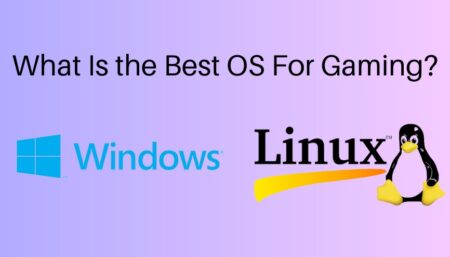
![How To Apply Thermal Paste? [2024]](https://www.ingameloop.com/wp-content/uploads/How-to-Apply-Thermal-Paste-450x257.jpg)
![Is Nvidia G Sync Worth It? [2024]](https://www.ingameloop.com/wp-content/uploads/Is-Nvidia-G-Sync-Worth-it-450x257.jpg)

![What is Overdrive on a Monitor? [2024]](https://www.ingameloop.com/wp-content/uploads/What-is-overdrive-on-monitor-450x257.jpg)