![How To Update CPU Drivers? [Windows 10 & 11]](https://www.ingameloop.com/wp-content/uploads/How-to-Update-CPU-Drivers.jpg)
A computer’s central processing unit is undoubtedly the most crucial part of your computer that ensures all of your programs and applications run smoothly. In order to utilize CPUs’ peak performance, it’s critical to keep CPU drivers up to date for all the various components to communicate effectively with one another. CPU drivers are some sort of programs or pieces of software that enable a user to change or alter the CPU behavior of a computer in a variety of ways. Just like other drivers for other purposes, these drivers enhance the processor’s performance.
For your information, you might need to update your chipset drivers even before updating the CPU drivers to keep everything flowing correctly. That’s because your operating system detects your motherboard via the chipset driver. It’s crucial to install the correct version of them since they are so essential to the operation of your computer; otherwise, the entire system could crash. Other than that, if you’re interested in how to update CPU drivers, this post can help you out. You must read this post until the end so you can grab all the required knowledge to update drivers.
Key Takeaways
- Updating CPU drivers can improve performance, stability and security of your computer.
- CPU drivers are usually updated automatically by Windows Update, but you can also check for updates manually or use a third-party tool.
- To update CPU drivers manually, you need to find out the model and manufacturer of your CPU, then visit their website and download the latest driver package.
- To install the downloaded driver package, you need to run the executable file or extract the zip file and follow the instructions on the screen.
- To use a third-party tool, you need to download and install a reliable software that can scan your system and update your CPU drivers automatically.
What are the precautions before updating CPU drivers?
Updating CPU drivers isn’t a difficult task. You can follow a few simple steps without leaving your home. But still, there are a few precautions that you have to take to ensure system stability. Those safety steps include:
- Check compatibility: Before heading into the method, make sure that your computer’s hardware is compatible with the most recent windows upgrades so you can update CPU drivers.
- Generate backup file: Make sure to generate a backup file of your most crucial system files and operating system before updating CPU drivers. In this way, you can reverse the changes if some unwanted thing happens while updating the drivers.
Undoubtedly, using the most recent CPU drivers is essential for getting your CPU to run at its peak. So, we’ll examine how somebody can upgrade the latest drivers for better performance.
How to update CPU drivers?
We have explained various detailed methods to install Windows updates so that you can get a better idea. Read the below sections.
1. Check for Windows updates
Windows offers a useful function through Windows Update that automatically detects any required driver updates, downloads them, and install them on your computer. The latest CPU drivers and any other pending PC software upgrades will be installed with this option. Windows typically checks for updates regularly with this option enabled by default, but you may also command it to do so immediately.
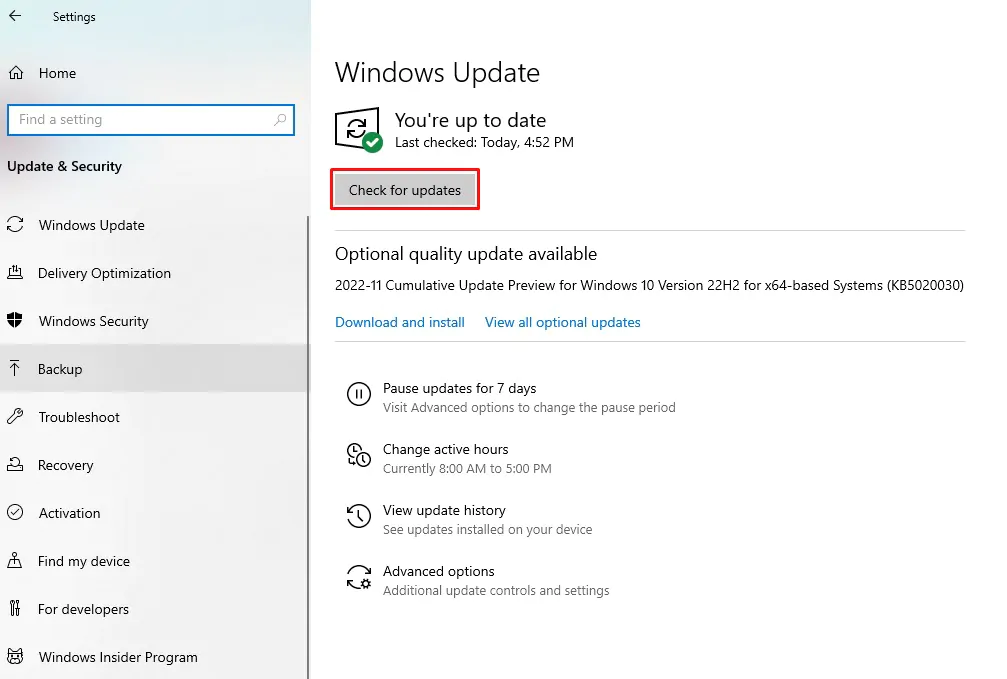
To update Windows is given as follows:
- Step 1: Press the Windows key + 1 to access settings > open settings.
- Step 2: Go to Update & Security > Windows Update menu option.
- Step 3: Locate and click the “Check for Updates” button > allow Windows to automatically install any required driver updates.
Check if the most recent drivers are installed using the device management driver details choices and restart your computer for the changes to occur.
2. Update via device manager
The device manager panel’s manual update feature is the first way to update your CPU drivers. You can use the driver updater to manually choose an existing file from your hard drive when using the device manager, or you can choose for it to search the web for the most recent drivers automatically. This procedure applies to AMD and Intel alike.
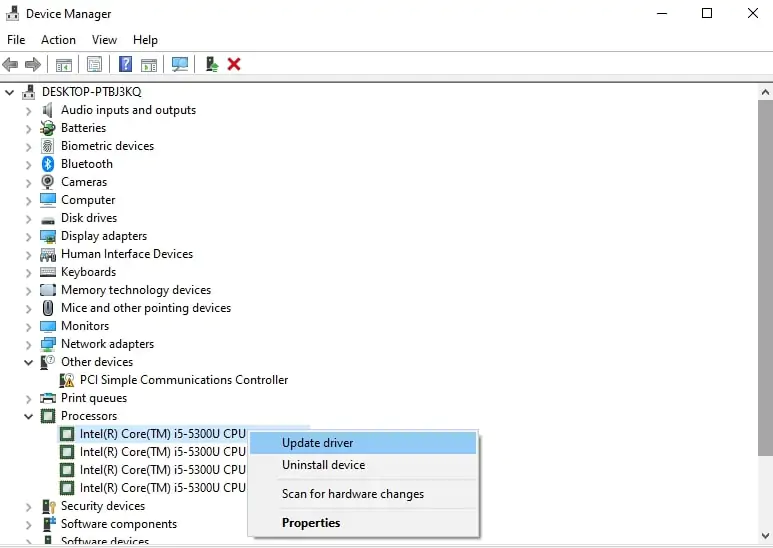
The exact steps are as follows:
- Step 1: Press the Windows key + X > Device Manager > Processors tab.
- Step 2: Right-click on CPU and update the driver > Install any pending drivers.
Note: wait for the process to finish.
Note: Windows will look up the most recent internet driver with Automatic driver search and archives to see if your driver has updated versions. Windows will inform you that you are using the most recent driver version if you already have the most recent driver installed.
3. Manually updating drivers
To manually update CPU drivers, you must first visit the manufacturer’s website and do a driver search. Here are the methods for manually updating your CPU drivers:
Update Intel CPU driver software
The methods below should be followed if you want to install specific Intel Drivers without this tool manually:
- Step 1: Go to Intel’s official website > find the proper CPU driver.
- Step 2: Select Support > Download Center > Processors > download the correct driver
Note: You may have to enter the processor’s name in the search bar to look for its driver.
- Step 3: Download the driver file > unzip it > open it > run the “.exe” file inside of it.
AMD driver updates
The Windows built-in driver updater occasionally has difficulties locating the most recent driver for your system. Therefore, the easiest option to manually update your AMD drivers is to visit AMD’s official website and find your specific CPU driver there to avoid this potential problem.
- Step 1: Go to AMD’s official website > Drivers and Support from the top menu.
- Step 2: Visit the Processors option > select your current Ryzen processor with precise generation.
- Step 3: Choose your CPU model from the drop-down menu > click the Submit button.
Note: The option to download Windows 10 or 11 drivers will be shown to you. Then click Install after clicking the large Plus sign next to the appropriate Windows version on the left.
- Step 4: Download the driver file > unzip it > open it > run the “.exe” file inside of it.
4. Using commercial software
Using the device’s commercial systems is another approach to updating your CPU drivers. We can quickly update the drivers, whether for the CPU or the GPU, using the INTEL DSA. However, we will talk about the updated CPU drivers below:
Intel DSA usage
The quickest and most dependable way to receive the most recent drivers issued is to update your software using the manufacturer’s program. This software will download and install the most recent Intel CPU drivers automatically.
These are the exact actions to take.
- Step 1: Visit Intel’s official website > Support from the top menu.
- Step 2:Select Auto-update your Drivers from the menu bar.
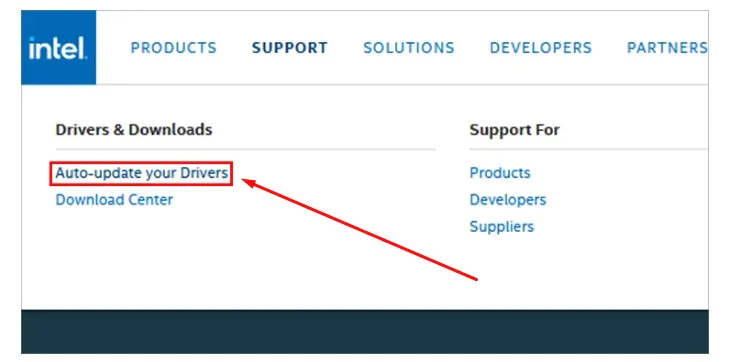
- Step 3: To obtain the paid Intel Driver Assistance Help, click “Download Now“.
- Step 4: Simply run the program as administrator after the download is finished, and the updater will install the most recent Intel CPU drivers for you.
Does upgrading BIOS update CPU drivers?
A pre-installed set of CPU drivers is included with every BIOS upgrade. However, the required CPU driver might not be supported by your current BIOS version. Therefore, even though changing your BIOS has a built-in CPU driver, there is no guarantee that it will be the most recent. Consequently, it is preferable to manually update the CPU drivers or install commercial CPU update software in place of depending on a BIOS update to have the most recent CPU drivers available.
Conclusion
Undoubtedly, the processor is the brain of the computer and should be updated with the latest drivers to utilize its true computing power. Updated CPU drivers help you avoid numerous device conflicts and guarantee that your computer runs all operations smoothly and quickly. You must know how to upgrade the CPU drivers to improve CPU usage and performance. In this CPU driver guide, we discussed the many approaches to searching for and installing your systems’ most recent driver updates.
As we previously indicated, updating or changing the drivers on your own can be hazardous. Finding the appropriate version for your operating system and the particular device is essential. Moreover, it’s crucial to install the correct version of them since they are so necessary to the operation of your computer; otherwise, the entire system could crash. We advise using an automatic driver updater to handle this to avoid losing anything. You must know all these facts before updating drivers.
Frequently Asked Questions
Do CPU drivers need to be updated?
Yes, CPU drivers must be up-to-date to get the most out of the CPU and utilize its true performance potential. Moreover, updating CPU drivers is also crucial since outdated drivers may put a burden on and increase CPU usage.
Does updating CPU drivers increase performance?
Yes, updating CPU drivers boosts performance. All bugs, issues, or buggy software pieces are removed by updating the new drivers’ versions. The overall CPU speed gets a sudden boost that improves the overall efficiency.
What does updating a CPU do?
Updating your CPU drivers boosts the clock speed, reduces latencies, and enhances processing power. This way, you can enjoy smooth gameplay without compromising resolution, efficiency, and more.




![Is an Intel Celeron Processor Good? [2024]](https://www.ingameloop.com/wp-content/uploads/Is-an-Intel-Celeron-Processor-Good-450x257.jpg)

